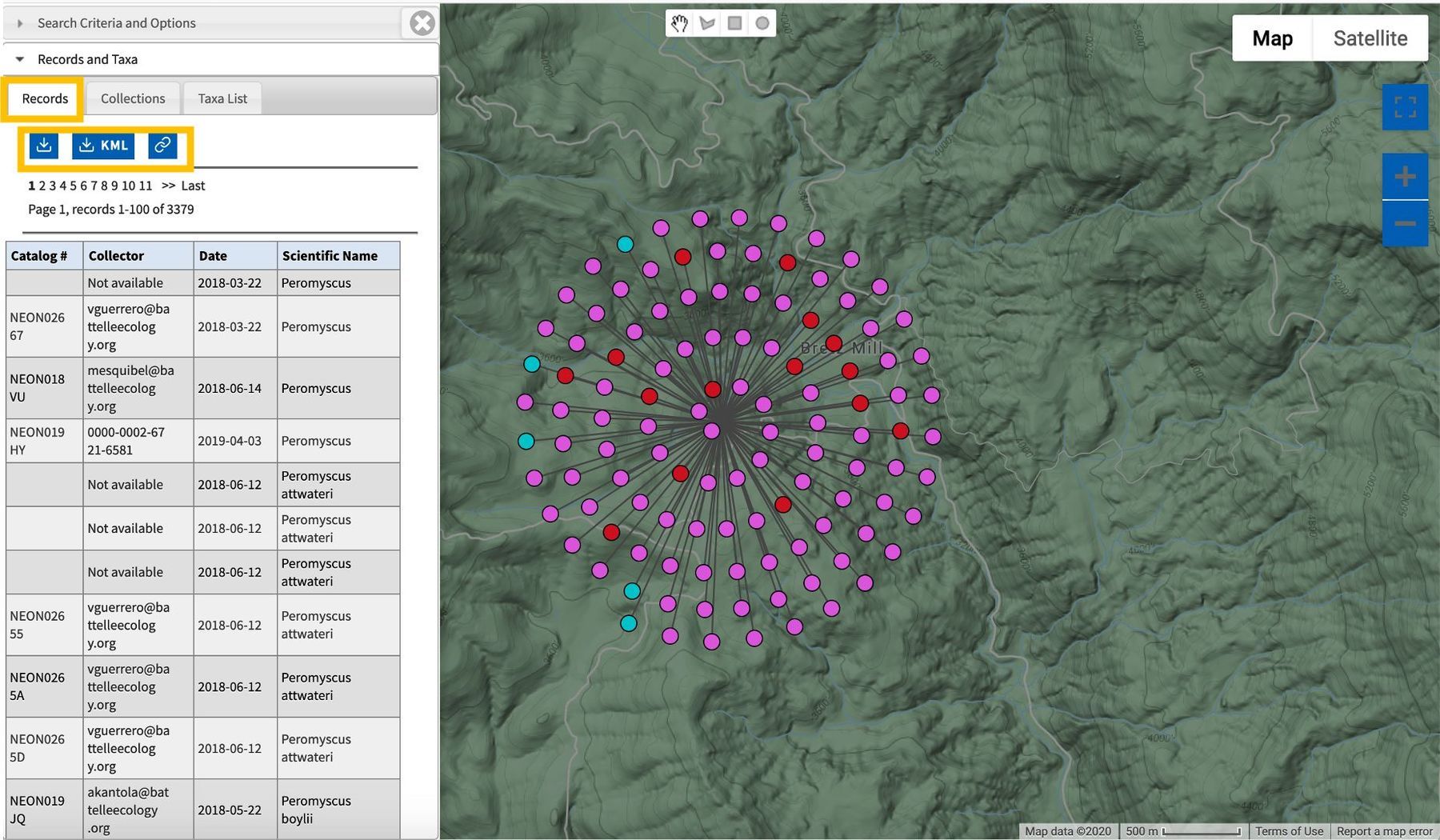We navigate to Map Search under "Search" in the main menu. This opens a new Google Maps tab.
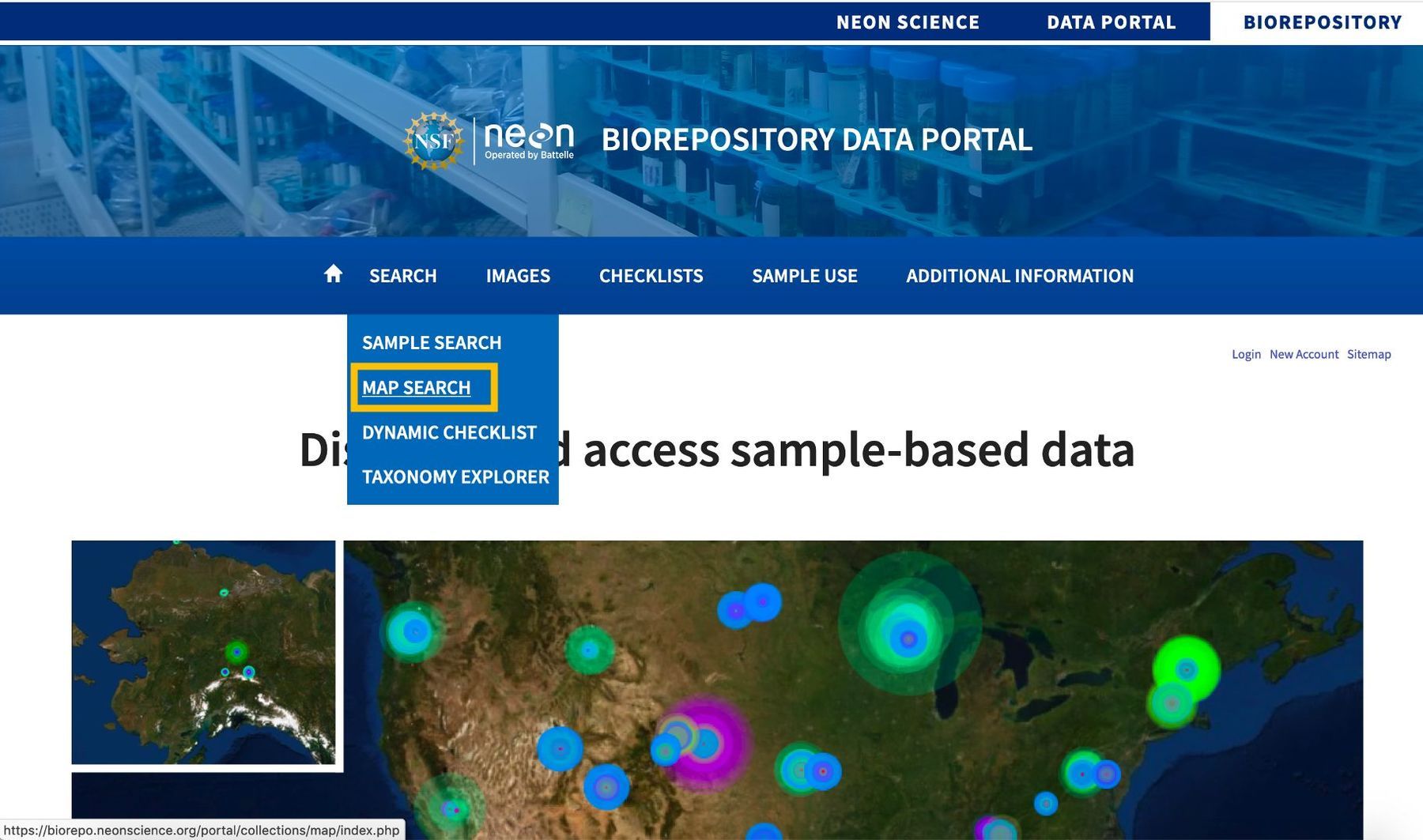
We can use the "Map Search" feature of the NEON Biorepository data portal to visualize and download available NEON samples based on collection, taxon, location, and more. To do so we will:
We navigate to Map Search under "Search" in the main menu. This opens a new Google Maps tab.
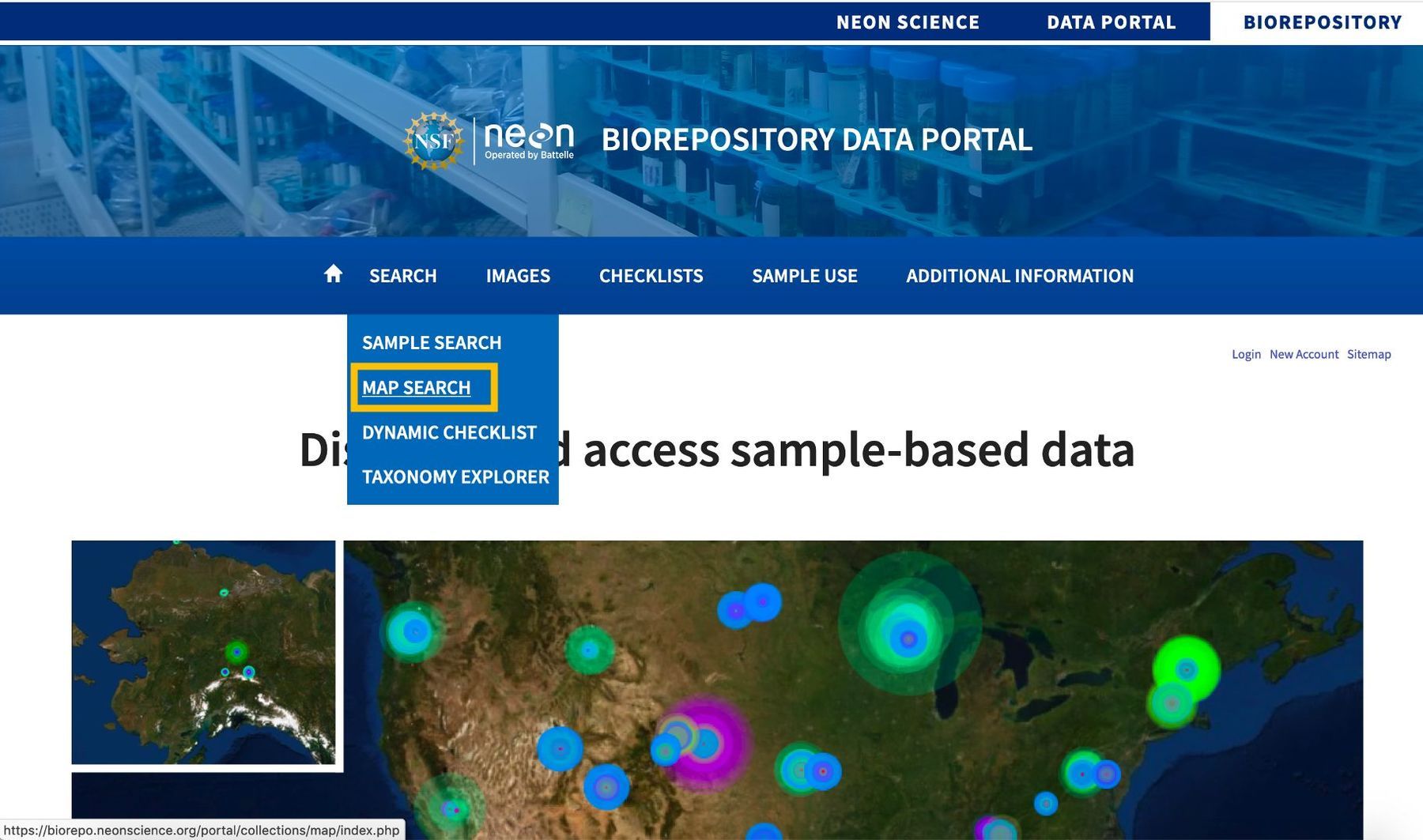
We can click "Open Search Panel" in the upper left hand corner to expand a panel to input search terms.
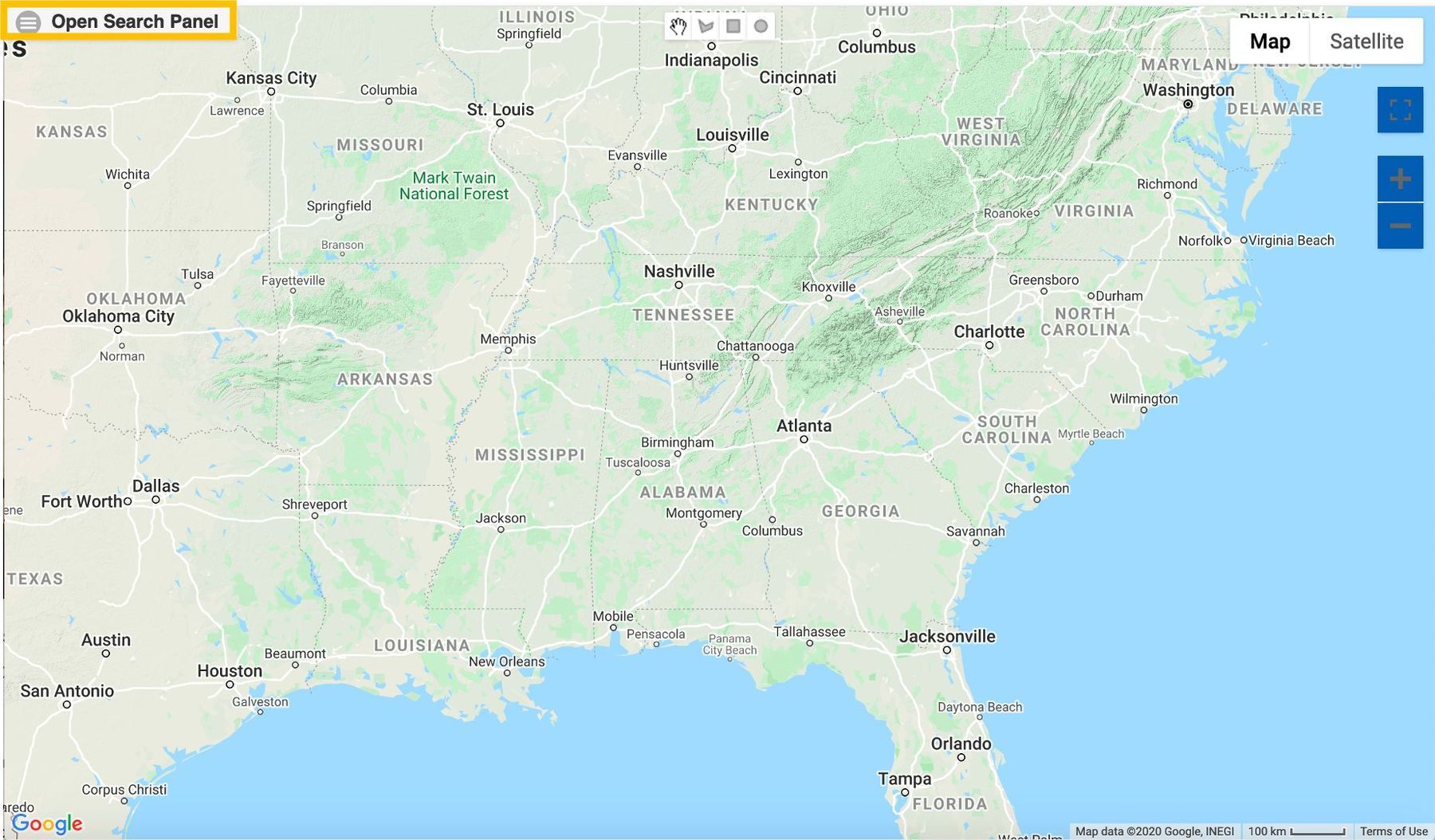
In the now visible search panel, entering search criteria is done in the same way as in the "Sample Search" tutorial. We will search for Peromyscus.
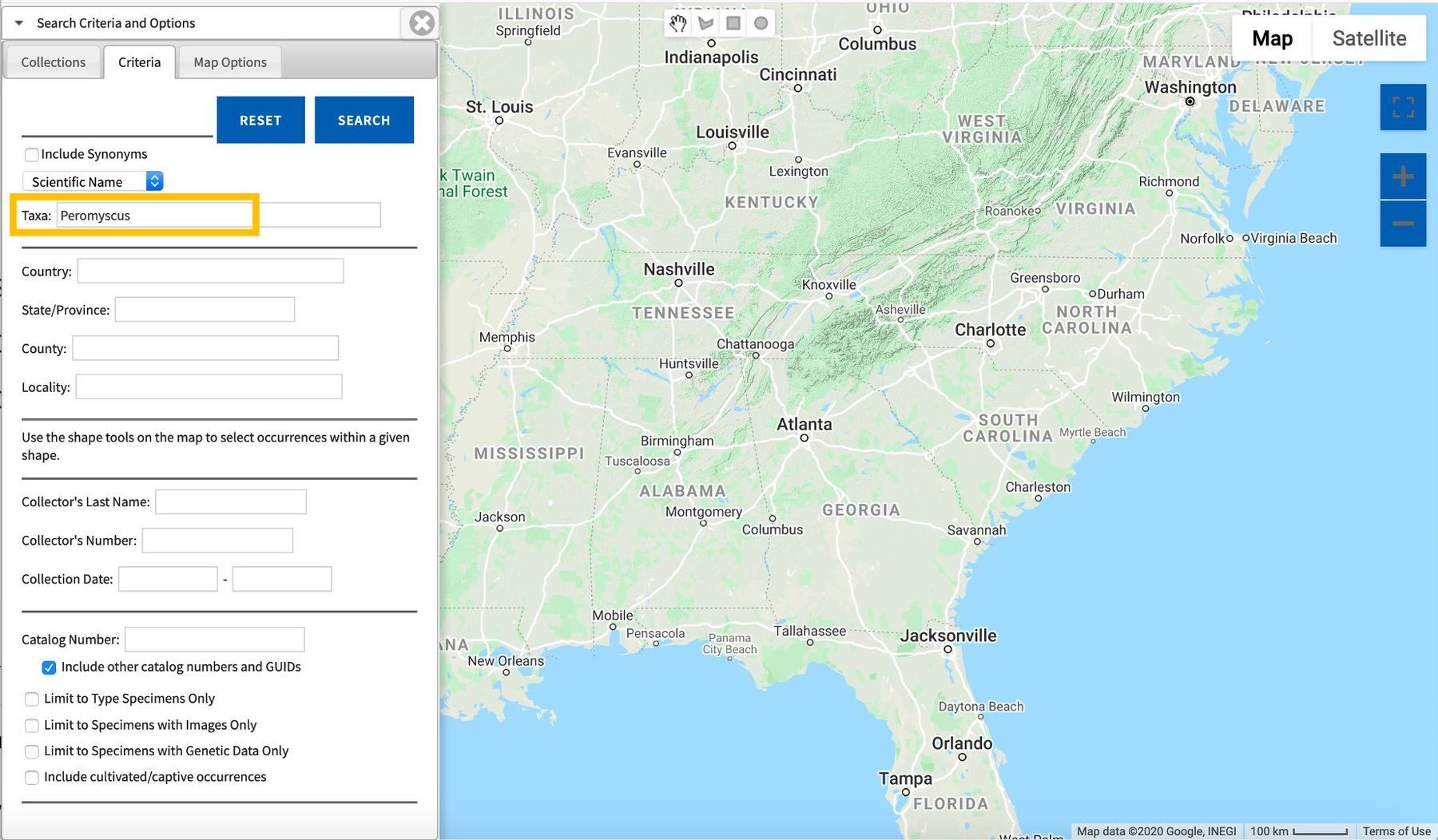
Then, we then click the "Collections" tab to select the collections of interest.
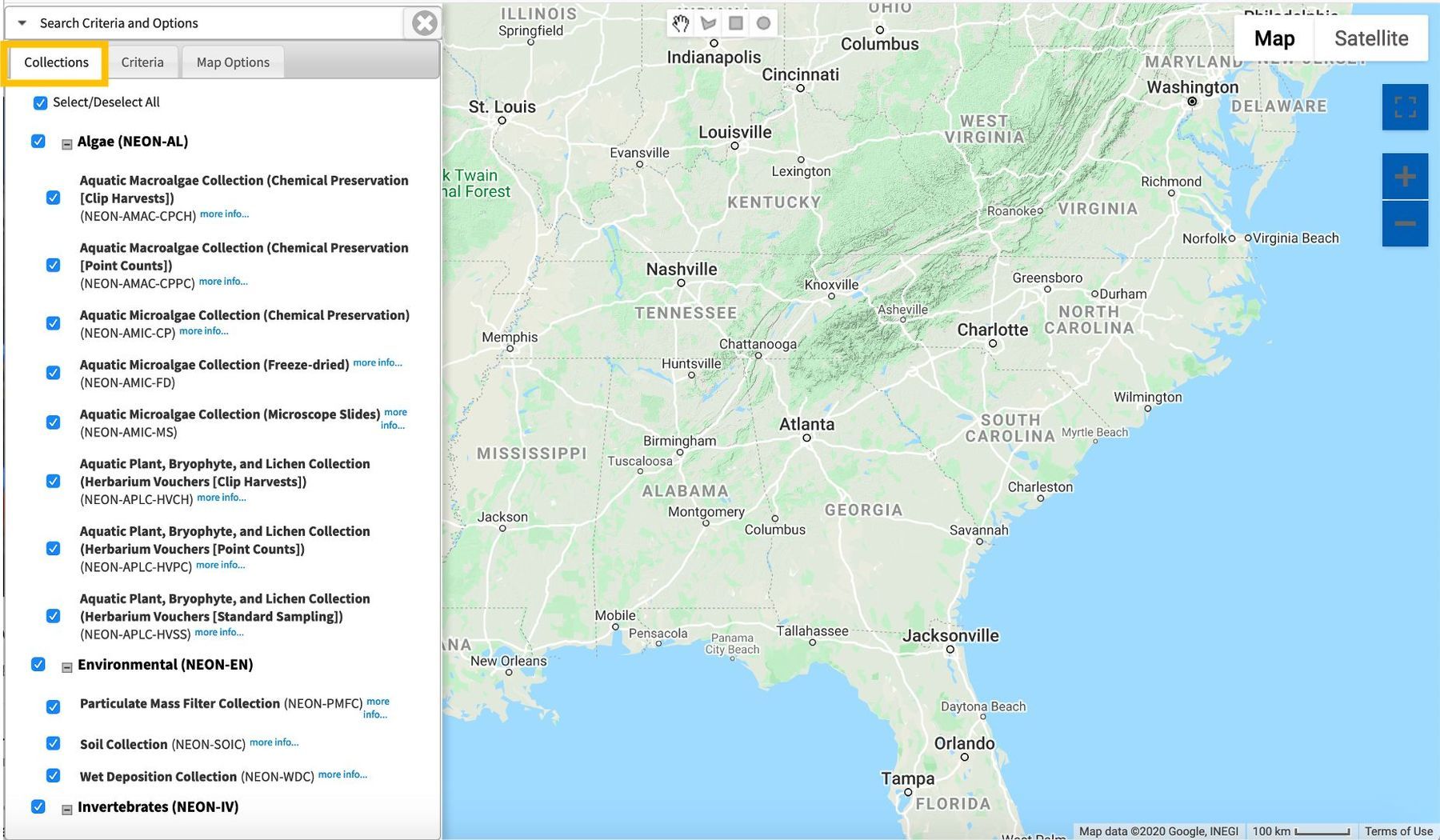
We will focus only on the mammal fecal and hair samples.
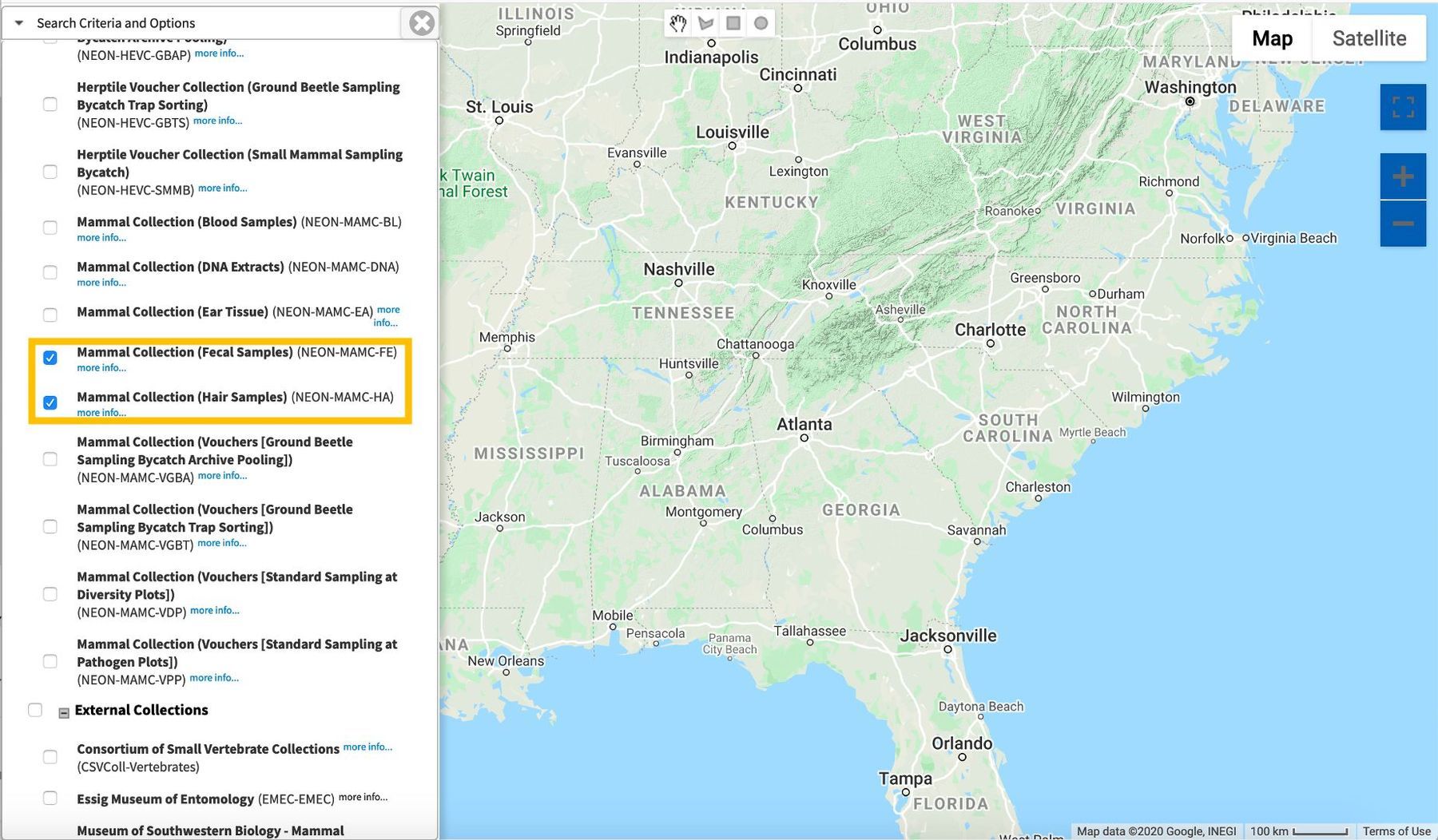
We can use the map area selection tools at the center top area of the screen. We will focus on the western half of the continental US.
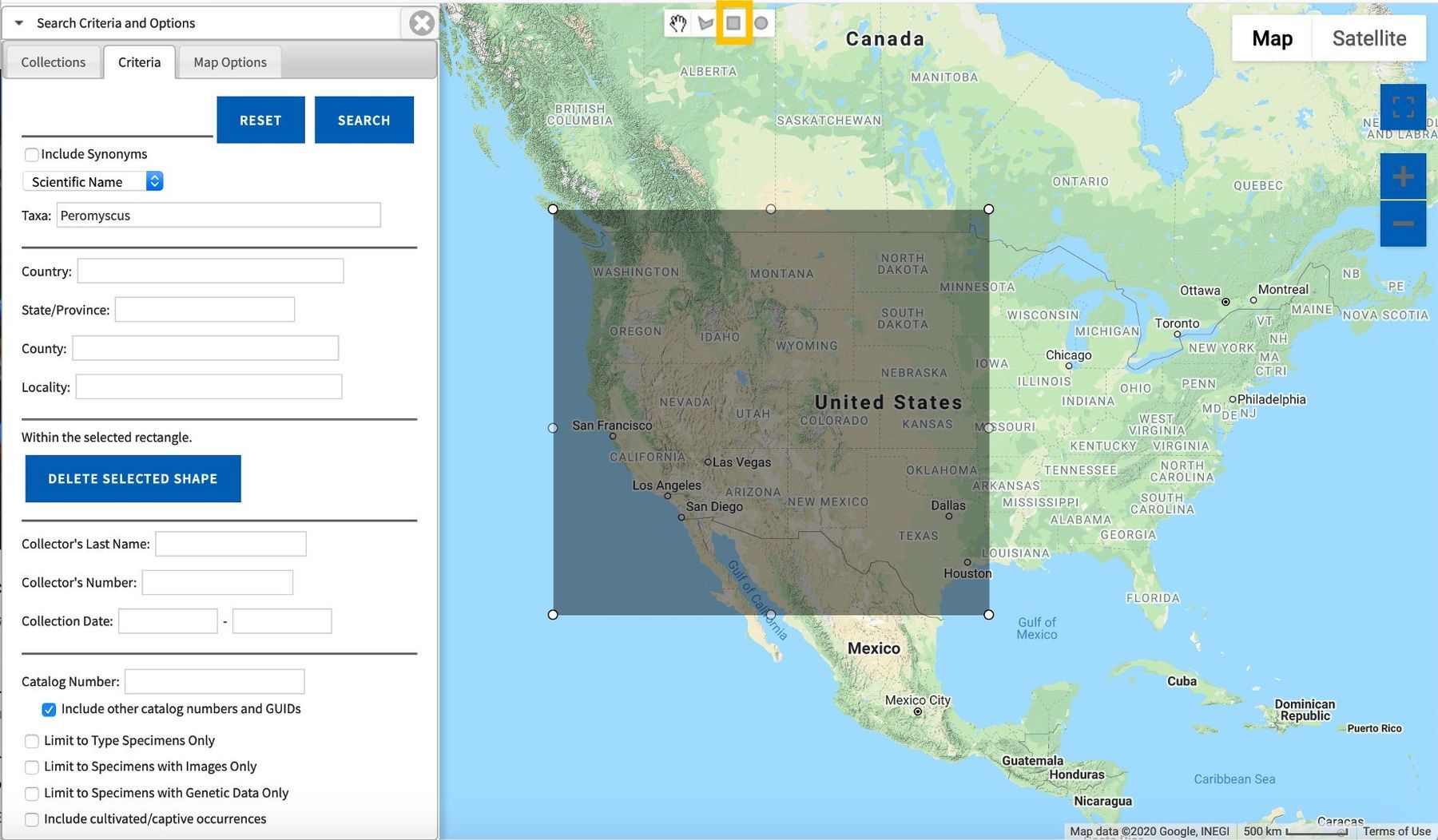
We click "Search" in the "Criteria" tab of the search panel to see the collection locations for the samples.
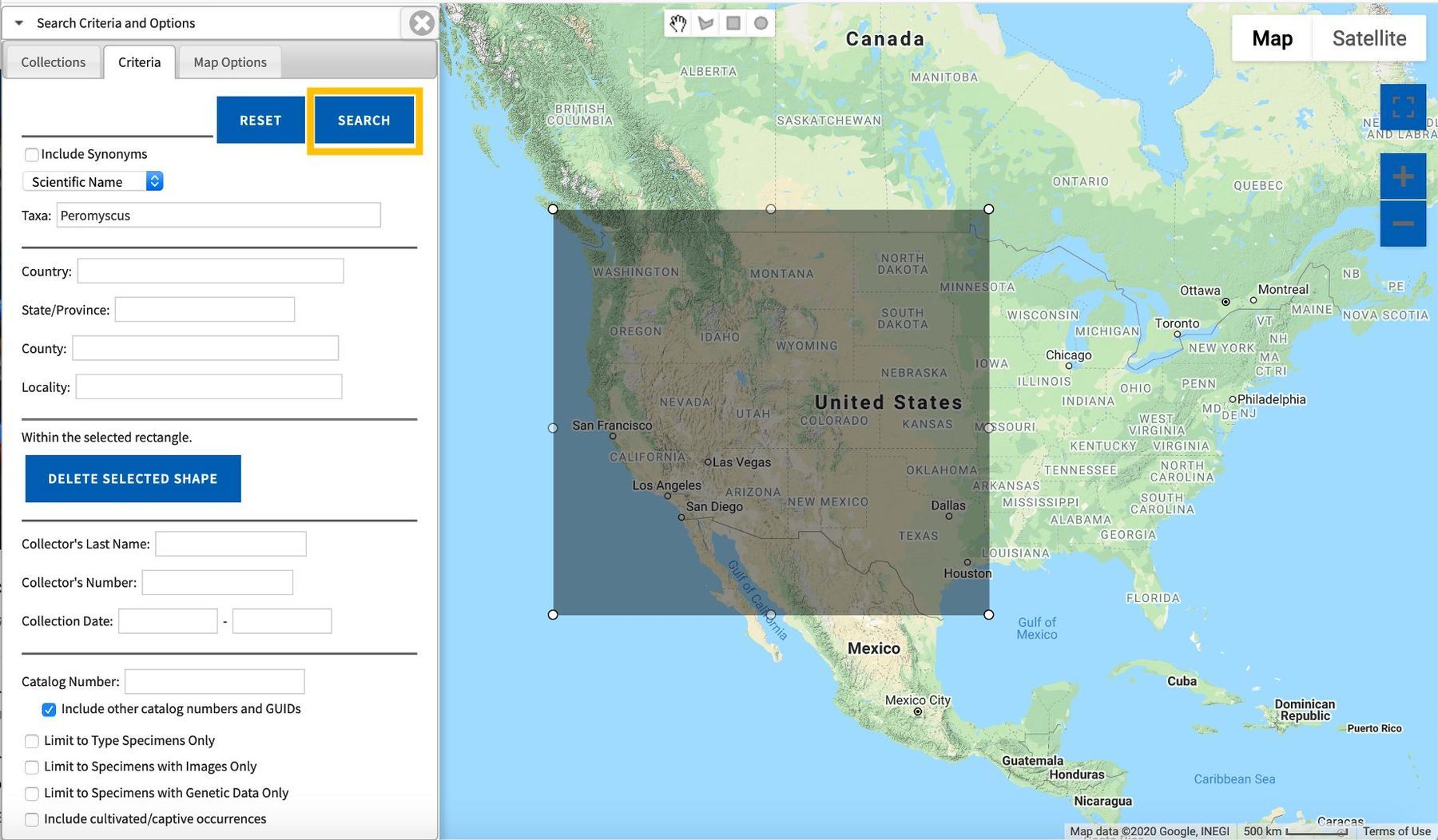
When the results appear, we will open the search panel again to see the records and taxa. To color the points by taxa, we switch to the "Taxa List" tab.

We select "Auto Color" to color the points by taxon. There we also see a list of taxa. Each name links to the Taxon Page like those described in the above section on the "Sample Search" feature.
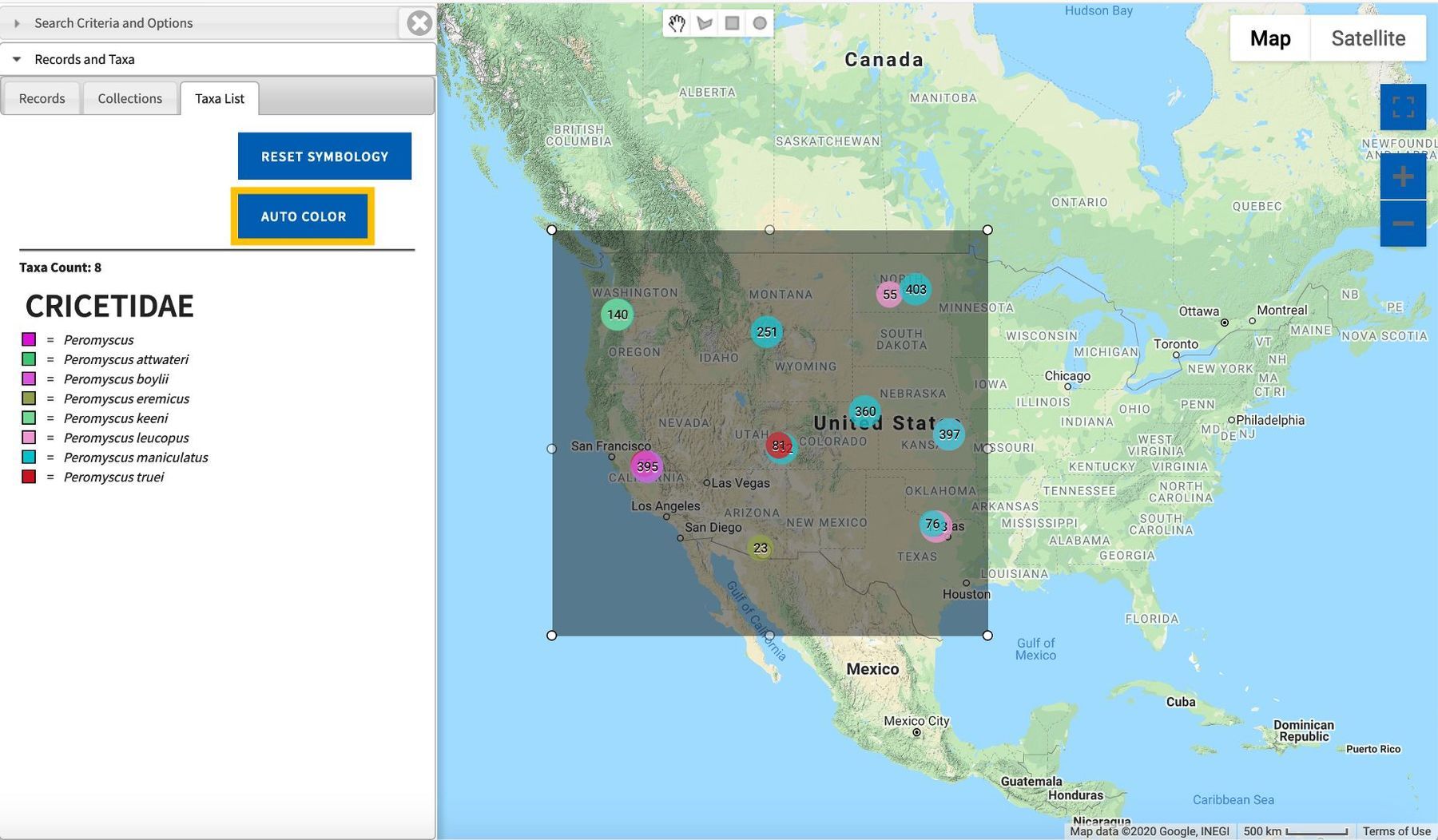
As when the results of the "Sample Search" feature are mapped, we can zoom and select individual record. Clicking on "See Details" will bring us to the "Full Record Details" page.
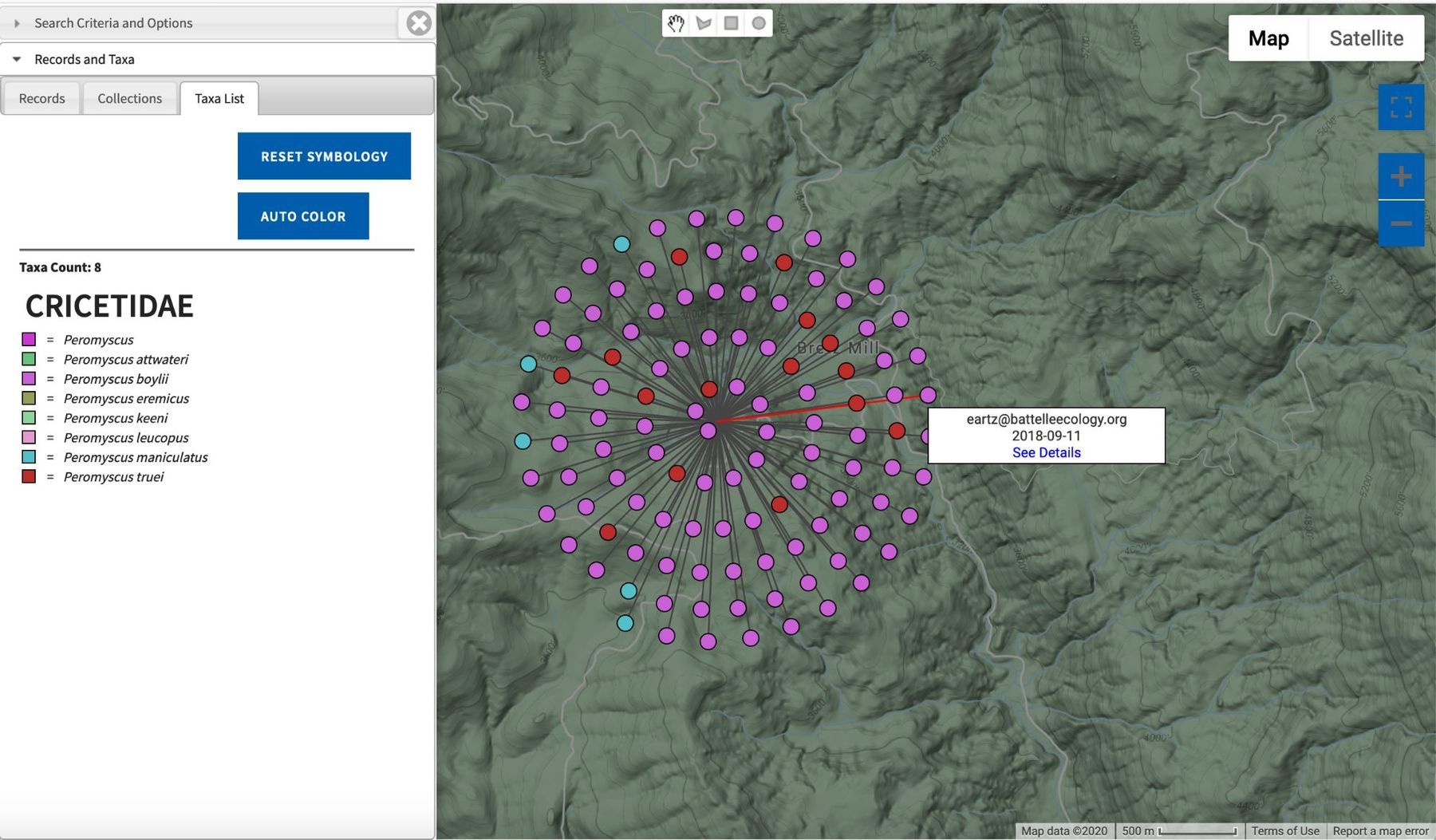
We can return to the "Records and Taxa" tab to download the Symbiota or Darwin Core records resulting from the search (download button), download the KML file (KML download button), and copy a link to the search results to the clipboard (link button).